...For Watercolor Painting Subjects
LESSON 32
Enhancing digital images is a trick I've picked up along the way. Have you ever taken photographs that you think are not good enough for painting? Are they washed out, underexposed, overexposed or worse? With the digital camera being so much a part of our lives in the 21st century, we now have the ability to alter photographs on the computer with any type of photo storage program; as well as Photoshop, Picassa (by Google….its free) and Paint.NET (free). There are other imaging programs out there, but you only need one. |
|
I use both iPhoto and Photoshop (I'm a Mac user) for enhancing digital images, but for the illustrations in this article I have only used iPhoto, which stores my photographs and allows me to change the exposure, straighten the crooked ones, alter the brightness and contrast, change the hue (or temperature), and sharpen the image.
 iPhoto captures my images from the image disk and as I scroll through the images, I can sharpen them and select portions of them that make a better design for painting. iPhoto captures my images from the image disk and as I scroll through the images, I can sharpen them and select portions of them that make a better design for painting.
This is a good photo, and a great possibility for painting, with its dramatic shadows. But, it has other possibilities. There are two other paintings within it.

This is an example of a long narrow horizontal painting.

This is an example of a vertical painting that can be used from the original image. So we have two possibilities besides the original photo.

Because the two red geraniums are in the center of the image, I still allowed them to be placed there because the greens around them are off center. This keeps the image from appearing divided in half.

Notice that I offset the window so that it wouldn’t be exactly in the center of the page. And, the shadows are on the left of the window, and they create an interesting break up of the stonework, which would be an uninteresting vertical rectangle of negative space. Always be aware of the design around the main subject.
Next we will examine poor images to see how they can be enhanced for painting. Of course, one can do this without the following procedures when you are more experienced with painting and can think ahead.
.
This is a church in Tuscany and possibly the image is underexposed or there is a haze in the air that keeps it from being interesting.
In iPhoto, I adjusted the exposure and came up with the following image:
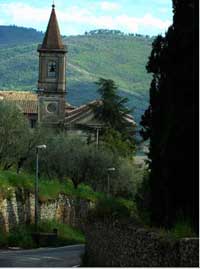
This puts more emphasis on the steeple, but there still isn’t enough pizzazz.

So, I adjusted the contrast. Now, there appears to be a bit of sunlight on the scene, making it much more pleasing to the eye. Of course, I could have cropped out the dark evergreen on the right.

This is yet another possibility for a long narrow vertical. I have now noticed that the spire is tilted about 2º to the right, so I can easily straighten it in Photoshop. Actually I put all of the images in Photoshop after the initial alterations, so that I could save them in .jpeg format for the web. That would be unnecessary for just viewing on your computer. Here I have tilted it 2º counterclockwise to straighten the steeple.
Of course, this can be cropped so that you don’t see the yellow, but for helping you see the process, I have left it on the image.
The next image will be treated much the same, except for the fact that the design is good to begin with. It is a stairway in Tuscany between buildings and levels of the streets. All medieval towns are built on promontories for safety, so walking from place to place requires stairs or steep uphill grades or stairways.
 The stonework is ancient and if you look closely, you will see changes in the stone design that has taken place over the ages. Usually artists and historians are the only ones that see these patterns, as others just walk by. It is possible that much of the original stone has been worn away, or perhaps, like the Pyramids, it was covered in a smooth surface like marble. I doubt that is the case here, but one never knows. The stonework is ancient and if you look closely, you will see changes in the stone design that has taken place over the ages. Usually artists and historians are the only ones that see these patterns, as others just walk by. It is possible that much of the original stone has been worn away, or perhaps, like the Pyramids, it was covered in a smooth surface like marble. I doubt that is the case here, but one never knows.
There appears to have been a window above the door, and possibly another doorway until this modern façade was applied.
This image has had the exposure changed for more depth.

Here, the photo has had a contrast boost to make the door more interesting and create some mystery in the staircase. This will guide you in where to make your washes darker for emphasis, and still be true to the image.
 I will show one more photo with its contrast possibilities. This is a typical market scene that one sees in Europe. It is an event that brings interesting people and food together in a colorful setting. I will show one more photo with its contrast possibilities. This is a typical market scene that one sees in Europe. It is an event that brings interesting people and food together in a colorful setting.
One might think this is a great photo, but watch what happens when it is enhanced.
With a change in exposure, the darks are more pronounced and the colors of the tomatoes are enhanced. Now, for the dramatic finale!
To make the viewer focus on the shoppers, I have created more contrast which blocks out much of the detail in the background. Then you, as the artist will also focus your attention on making your painting more dramatic, with more saturated color and exciting contrast.
Once you have done this a number of times, you will begin to see the possibilities without doing a digital enhancement. You can then begin to use your creative talent to finding other ways to enhance the photos for paintings. The choices are unending. Go for it!
Here is just one example. As you know, our cameras take rectangular photographs, but sometimes I want to paint in a square. With iPhoto, or Photoshop, I can choose which part of a rectangle I want to preserve for a painting design. The following is a nicely designed vertical rectangle, but I am going to change it into a square just for the fun of it.

The shades are above center, and it makes a nice design as it is, however, I want to choose a portion of the photo for painting.
I have kept the shades off center, and the diagonal does not lead directly to the corner (which is a “no-no” in painting design)! Also the diagonal shadows do not lead directly to the corner. Be very careful with diagonals. They can add drama and movement to a static scene, but when diagonals lead to the point of the corner, your eye is carried off the page.

Now, I have a square image to paint. The shadows in the upper right lead to the high contrast of the shades against the stonework.
I hope these examples give you some idea of the possibilities of dramatic design. Please let me know if you need help with your enhancements. I work on a MAC and use Photoshop and iPhoto for my enhancements. Picassa is a free photo program that you can download from Google for a PC. From what I know, it will do the same things that other photo programs do.
Advance to Lesson 32: Journal painting>>
See 20 videos on Youtube
How to paint landscapes
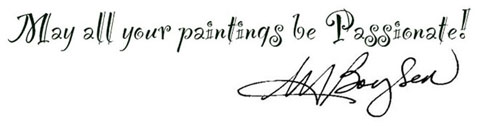
|

